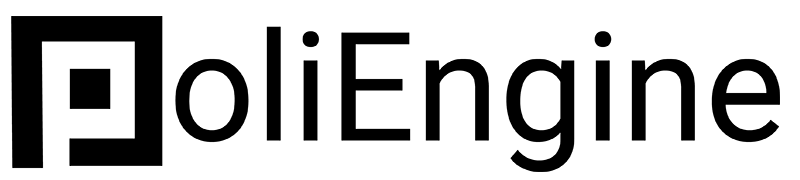Creating a Share Image
Creating an image to share on Facebook, and other social media networks
Bryan
Last Update 4 jaar geleden
When you share your website on social media you'll see an image come up called you "social sharing image". By defauly a random image from your site will be chosen, but this can frequently look odd and warped. PoliEngine has tools to tell Facebook, Instagram, Twitter and other social networks what you want your site to showcase when shared.
To begin, create a social sharing image or select one from your website. The ideal size is 1200 x 630. We have templates for this to be edited with Canva on our Facebook Design Library.
From there, click the "Gear" on the lefthand side of the screen in your builder and you'll see a box with a turqoise plus that says "Social Share image" click this and upload your photo, then click "Save"
Getting Social Networks to Show Your Image
By default Twitter, Facebook, LinkedIn and other social media sites will automatically take your link and show an image when you first upload your page. They will not change this photo when you upload it again. If you want that you will need to force that site to rescan the page and collect the new metadata for your photo. Thankfully every social media site has a tool to help you do this, which we will showcase below:
Simply enter the url you wish them to rescan and they will show you the new site image.
Creating a Page Specific Social Share Image
You may want to have a social share image specific to one page and only that one page. This is very common with pages like "Donate", where you may be posting that page online and you want it to be specific.
To do this, click the gear on the left-hand side of your builder and select "Page SEO". This will pull up your page specific settings. Here you will see the "Share Image" box at the bottom. Click that box and upload the image you want for that specific page. This will override the sitewide sharing image and creates an image for that page specifically.