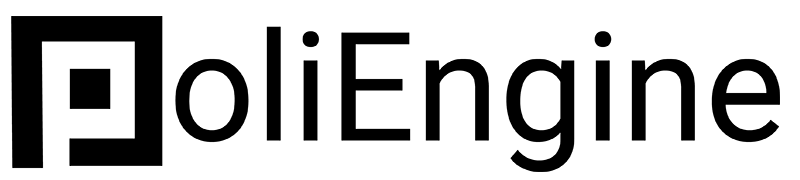Redesigning Your Website
How to try out with a new template without losing your site
Bryan
Last Update hace 3 años
You don't need to start from scratch to try a new template or build a new website, you can build it and simply switch your site over at your leisure. Here's how to do that.
To begin, click the two arrows on the top left next to your website name.

Next, click websites and select the turquoise + CREATE NEW WEBSITE
This will open up a whole new website. Don't worry, your old website is saved. Simply select the template you'd like to start with and begin building. Alternatively, you can select the three dots next to your website and select DUPLICATE and begin building from your old website template.
Switching Your Website Over
You are only allowed one website per account, so you need deactivate your current website and activate your new site. Thankfully, that's as easy as a few clicks.
Just like before, click the 2 arrows in the top left and select Websites. From there, hover your mouse over your current website (shown by the turqoise check) and click the 3 dots on the righthand side. From there select the "Make inactive" to make that website inactive.

Now do the same thing for the new site, select the 3 dots on the right hand side and select "Make active"
Note: Make sure your settings from the first site are in the second one as well. Ensure your domain is linked up in the DOMAINS section (you don't need to change anything in your DNS, you just need to add the domain there), make sure your PAGE SEO is updated, your donations payments are updated, etc.