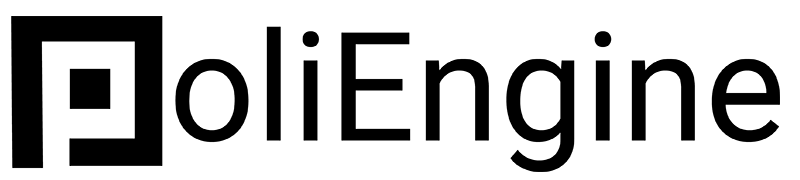Connecting Your Domain
Bryan
Last Update 5 anni fa
Click on the "Website settings" gear in the corner of your screen. From there click on "Domains". Click the big button that says "Connect An Existing Domain" and enter your domain name.
Once you enter your domain and click 'Next' you will have it added to your list of domains with information that you need to enter as a setting at the place where you bought your domain name.
To connect a domain to your website go to your Website Settings gear on the left and click Domains.
Click on Connect An Existing Domain to open the field to enter a domain and click Next.

After adding the domain a screen with 2 DNS records will show. These are the records you need to add to your domain settings in your domain provider. Every domain provider should allow you to add these records to your domain, if you can't find them you can contact your domain provider and ask how to add them. They will connect your domain to your website.

NOTE: Make sure that there isn't any duplicating records as they will result in not properly connected domain. You should have only one A record with @ as Host/Name and only one CNAME record with www as Host/Name .